Displaying the Correct Titles of Lotus Notes Documents in SharePoint Search Results
Liam has posted a great article on configuring SharePoint to search Lotus Notes.
The post reminded me that I missed out a part of the configuration steps - how to get the titles to show up correctly. By default, the search results display the GUID of the Notes document which isn't pretty. For example, you may get results which resemble the following:
Having Guids as titles really does not make any sense to anyone reading it.
What I like best about this part of the configuration is that it demonstrates how flexible SharePoint can be. Here, we have a Lotus Notes document which is at best an alien to SharePoint. It was created by a completely different organisation (IBM) and may be tweaked and customized by Notes developers anyway they deem fit. Yet, we can easily configure SharePoint to understand what fields the Notes document has. Pretty neat, huh?
The answer lies in the Metadata property mappings. You can access the Metadata Property Mappings page from SharedServices Administration Page > Search Settings > Metadata property mappings.
1. Where is the Title Stored?
First,we need to take a look at the fields available in our Lotus Notes document. Lotus Notes documents stores its Title/Subject in a variety of places. To locate the name of the field, we'll have to take a look at the document's fields. To do so, simply open the document using the Lotus Notes client. Right-click anywhere on the document and select Document Properties...
A dialog appears showing the document's properties. Look for the field that contain's its title. For example, in the diagram below, the field is named Subject
2. Link the SharePoint's Title field to the Lotus Notes Document's Title field
Next, we will use the Metadata property mappings administration page to link the document's Title field to SharePoint's Title field.
In the Metadata property mappings administration page, click on the managed property named Title (you may have to navigate to the second page to find it) and select Edit/Map Property.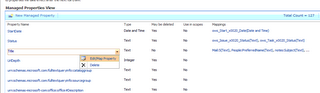
In the Mappings to crawled properties section, click Add Mapping. The Crawled property selection dialog appears in a new window.
In the Select Category field, choose Notes. Select the property you would like to map to. In our case, we will choose the Subject field. Click OK.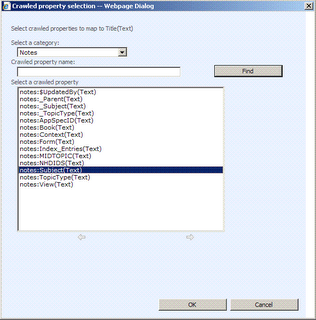
Back at the Edit Managed Property page, click the Move Up button twice to give the notesfield higher priority over the Basic:displaytitle(Text) field. Click OK to save the changes.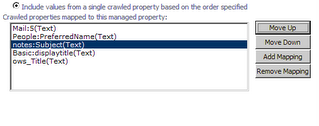
3. Start a Full Crawl
Finally, start a full crawl so that SharePoint and index the new Notes property. After the crawl completes, you will find that the correct title now appears in the Search results!
8 Comments:
Hello Mei,
Great article.
Just one question though. Can the same be done for web enabled Notes databases?
Here the Guid is also shown, and we´re not using the Notes client for indexing.
Can the mapping still be utilized.
Regards,
Lasse
Hi
Do you mean that the web-enabled notes database site is added as a "Web" content source instead of "Notes"?
I've not tried that but I do know that SharePoint looks for [meta] tags within the web page. If the title (or other properties) is stored there, you could add "web" managed properties to index and display them on the search results page.
Mei Ying
Thanks Mei!
This is exactly the infomation that I needed and could not find anywhere.
By the way, I am crawling web enabled domino databases and they return the correct urls for web access.
Thanks again,
Bill Conley
I am trying to make a proof of concept of migrating lotus application to moss2007.
I need inputs from your side about the following:
1.Which is the best tool available for this(i know about casahl,proposion,tzunami, microsoft trasporter suite which is told to be proposion version 1) and any checklist which can be used to evaluate these toolsn as most of these tools claim all the functionalities but i am sure, there would be some difference.
2. What are the problems generally faced during migration and how should we get prepared in the
start to avoid later surprises
3. What all things to be looked into while planning for migration
Need your help in above fields so that i can start in the right direction
Cheers
Rajiv
Hi,
Can u please tell me how to make Lotus documents web enabled or Lotus database web enabled so that documents in that database can be seen in the browser.
//Neek
Thanks for the nice post!
Thanks a lot! That one was driving me nuts. :)
Sigi
Great article. Very helpful. Thanks for sharing!
Post a Comment
<< Home